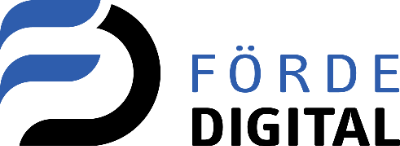1. Start a new task
A new task can be started via the (+) in the header of the JobRouter:
2. Define task
In this section you can define the task:
Title
This is the short description of the task, also displayed in inboxes ([Inboxes] In which inbox can you find what?)
The length of the title is limited to 100 characters.
Description
Here you can describe the task in more detail. Depending on the process configuration in your company, this field may be a mandatory field.
The length of the description is limited to 1500 characters.
3. Parameter
In this section, the two parameters due date and priority can be defined:
Due date
The due date describes the date by which the task is to be completed. Depending on the process configuration, this field is a mandatory field.
General information about working with date fields in the JobRouter:
You enter the values below in the date field and leave with the tab key or click with the mouse on a free area in the dialog to take the focus from the date field.
- Enter an "x" = > Select today's date
- Input of e.g. "01" or "20" = > selection of the corresponding day in the current month (01 ./20.)
- Input of e.g. "0110" or "3001" = > selection of the corresponding day and month in the current year (01.10 ./30.01.)
- Input of e.g. "030323" or "03032023" = > Selection of the corresponding day/month/year (03.03.2023)
Priority
Priority allows you to define the urgency of the task. Normally the priority is predefiend with "2 - normal". The priority is displayed in inboxes ([Inboxes] In which inbox can you find what?) with an icon shown:
4. Agent
Here you can define the agent of the task. Depending on the configuration in your company, users and/or user roles are available:
User
Here you can search for first / last names or user names of the user by full text search. You will automatically receive a list of suitable suggestions from which you make a selection.
Important: You may not have access to all persons in the company, please talk to your process manager.
User role
Here you can search for a role in the JobRouter by full text search. You will automatically receive a list of suitable suggestions from which you make a selection.
The task then appears to all members of the role. The task can be edited by one person at a time, but the task is not reserved by that person. Thus, all persons of the role can complete the task, but only the conclusion by one person is necessary. If the task is finished, all other members of the role will no longer see it.
Important: You may not have access to all roles in the company, please talk to your process manager.
5. Check result
You can have a person or user role check the outcome of the task (depending on the process configuration in your organization). If the result is insufficient, the person/role can return the task to editing.
User
Here you can search for first / last names or user names of the
user by full text search. You will automatically receive a list of
suitable suggestions from which you make a selection.
Important: You may not have access to all persons in the company, please talk to your process manager.
User role
Here you can search for a role in the JobRouter by full text
search. You will automatically receive a list of suitable suggestions
from which you make a selection.
The task then appears to all
members of the role. The task can be edited by one person at a time, but
the task is not reserved by that person. Thus, all persons of the role
can check the task, but only a check by one person is
necessary. If the task is checked, all other members of the role will
no longer see it.
Important: You may not have access to all roles in the company, please talk to your process manager.
No result control
If you do not want to check the result, please select this point.
Mail to me when task is complete
When a task is completed (regardless of whether it is controlled by a user / role or not), you will receive an e-mail as information.
6. Checklist
This point may not be available in your company.
Here you can define a checklist of e.g. several subtasks, which can be checked off by the agent of the task. When checking off, the JobRouter automatically adds both the time and the reviewer to the list.
Title
Description of the point (limited to 100 characters).
Done
If the subtask has already been completed, but should still be listed here, the subtask can already be ticked off.
Adding rows
In the text box, type the number of new rows that you want to add and then click the  .
In this example, three new rows were created.
.
In this example, three new rows were created.
Deleting rows
In the left column, select the rows wwwhich should be deleted with the checkbox, and then click the  .
The selected rows are removed immediately (and without security query!).
.
The selected rows are removed immediately (and without security query!).
Create a template
If subtasks often occur in combination, a template can be created for this purpose.
To create a template, you must first fill the table with the subtasks/to-do's you want for the template.
By clicking on
 the template overview opens.
the template overview opens.
Here you can now insert a name for the template (in this example "Example To-Do's"). You will then need to use the "save" button. If the entry already exists, you can also update the data.
Use a template
To open a template, click  .
In the template overview, you can see the saved templates. You can
now replace all rows in the table with the template ("replace rows"),
or add the data stored in the template in addition to the existing
entries ("add rows).
.
In the template overview, you can see the saved templates. You can
now replace all rows in the table with the template ("replace rows"),
or add the data stored in the template in addition to the existing
entries ("add rows).
7. Files
This point may not be available in your company.
At this point, you can add files to the task. The file name is automatically transferred to the "name" column.
Please note that large files should be integrated into the task with a cloud via weblink (see below - point 8 "Hyperlinks").
Add or delete rows
See above - Item 6 "Checklist"
8. Hyperlinks
This point may not be available in your company.
Here, you can include web links in the task:
Name
Enter the title / name of the website here (limited to 100 characters).
Website
Enter the URL to the website here. By clicking on the button "Open link" the website can be opened directly from the task by the agent.
Add or delete rows
See above - Item 6 "Checklist"